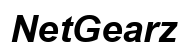How to Remove YouTube Short Videos on Desktop Computer
Introduction
YouTube Short videos are designed for quick consumption, providing users with a way to produce and watch concise, engaging content on the platform. However, there are instances when you might want to delete one or several YouTube Short videos from your library on a desktop computer. Whether it's a video that didn't turn out as expected or you simply want to clean up your content, knowing how to remove these Shorts effectively can be very useful. In this guide, we'll walk you through different methods for removing YouTube Shorts, including using YouTube's interface, third-party tools, and even advanced techniques like using the YouTube API for bulk deletion.

Understanding YouTube Shorts
YouTube Shorts are short-form videos that are less than 60 seconds long. They were introduced to compete with other short-form video platforms like TikTok and Instagram Reels. These videos offer a quick and easy way to share snippets of content, and they have become immensely popular. However, the more Shorts you create, the more cluttered your video library can become. Therefore, knowing how to manage and delete Shorts is essential for maintaining a clean and organized video library. Removing unwanted Shorts can help improve your channel's overall appearance and user experience for your subscribers.
Using YouTube's Interface
If you prefer using YouTube's built-in tools to delete your Short videos, you're in luck. YouTube's web interface provides a straightforward way to remove any kind of video, including Shorts. This method is user-friendly and doesn't require any additional software or extensions.
Navigating to the Video Manager
- Open your web browser and navigate to YouTube.
- Click on your profile icon in the upper right corner of the screen.
- Select 'YouTube Studio' from the dropdown menu.
Finding YouTube Shorts in Your Library
- In the YouTube Studio dashboard, click on 'Content' in the left-hand menu.
- Here, you will see all your uploaded videos, including your YouTube Shorts. You can identify Shorts by looking for videos that are less than 60 seconds long.
Steps to Delete YouTube Shorts
- Click the checkbox next to the Short video you want to delete.
- Click the 'More actions' button, represented by three vertical dots.
- Select 'Delete forever' from the dropdown menu.
- Confirm your decision in the popup window to permanently delete the video.

Third-Party Tools and Extensions
There are several third-party tools and browser extensions available that can help simplify the process of managing and deleting YouTube Shorts. These tools offer additional functionality that might not be available directly within YouTube's interface.
Overview of Browser Extensions
Browser extensions can provide an added layer of convenience, especially if you have multiple Shorts to remove. They can integrate seamlessly with your browser to streamline the deletion process more efficiently than manual methods.
Installation Steps
- Open your browser's extension store (e.g., Chrome Web Store for Google Chrome).
- Search for an extension designed to manage YouTube videos, such as 'YouTube Bulk Delete Videos.'
- Click the 'Add to Chrome' or equivalent button to install the extension.
How to Use the Extension
- After installing the extension, click on the extension icon in your browser toolbar.
- Log into your YouTube account through the extension interface.
- The extension will display a list of your videos, including Shorts.
- Select the videos you wish to delete and click the 'Delete' button.
- Confirm your decision to remove the videos permanently.

Advanced Techniques
For those comfortable with programming, YouTube's API offers powerful capabilities for managing your content, including bulk deletion of YouTube Shorts.
Using YouTube API for Bulk Deletion
The YouTube API allows developers to programmatically manage their video content. This method can be especially useful if you have a large number of Shorts to delete and want a more automated solution.
Coding Example for Programmers
Here's a simple Python script that uses the YouTube Data API to delete videos. You will need to install the google-api-python-client library and obtain API keys:
```python from googleapiclient.discovery import build from google_auth_oauthlib.flow import InstalledAppFlow
scopes = ['https://www.googleapis.com/auth/youtube.force-ssl'] flow = InstalledAppFlow.from_client_secrets_file('YOUR_CLIENT_SECRET.json', scopes) credentials = flow.run_console() youtube = build('youtube', 'v3', credentials=credentials)
def delete_shorts(youtube): request = youtube.videos().list(part='snippet', mine=True, maxResults=50) response = request.execute()
for item in response['items']:
if item['snippet']['duration'] < 'PT60S': # Shorts are less than 60 seconds
video_id = item['id']
youtube.videos().delete(id=video_id).execute()
print(f'Deleted video with ID: {video_id}')
delete_shorts(youtube) ```
Benefits and Limitations
Using the YouTube API for bulk deletion offers efficiency and the ability to handle large volumes of content. However, it requires some programming knowledge and access to YouTube API credentials.
Troubleshooting and FAQs
While the methods discussed are generally reliable, you may encounter some issues. Here, we address common problems and frequently asked questions to help you navigate the process of deleting YouTube Shorts seamlessly.
Common Issues During Deletion
- Error Messages: If you encounter error messages in YouTube Studio, make sure you are logged into the correct account and have the necessary permissions to delete the videos.
- Browser Extension Failures: If an extension doesn't work as expected, check for updates or reinstall the extension.
- API Issues: When using the API, ensure you have correctly set up your credentials and that your quota limits are sufficient.
Additional Resources
Conclusion
Deleting YouTube Short videos on a desktop computer can be a straightforward task when you understand the available methods. Whether you prefer using YouTube's built-in features, third-party tools, or advanced programming techniques, the options are plentiful and cater to various needs and technical skill levels. Be sure to review all steps carefully to avoid unintentional deletions and enjoy a more organized YouTube experience.
Frequently Asked Questions
Can I remove multiple YouTube Shorts at once?
Yes, you can remove multiple YouTube Shorts at once by using the checkbox method in YouTube Studio or by employing third-party tools and extensions designed for bulk video management.
Are there any risks involved in using third-party tools?
While many third-party tools are safe and efficient, always ensure they comply with YouTube's Terms of Service. Using non-compliant tools can risk suspension of your YouTube account.
How can I prevent uploading YouTube Shorts in the future?
To avoid uploading YouTube Shorts, always ensure your videos exceed the 60-second mark or use specific settings in your video editor to maintain the standard length of regular YouTube videos.