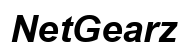How to Reset iPhone without Password and Computer
Introduction
Resetting your iPhone without a password or computer can be tricky but not impossible. This comprehensive guide offers multiple ways to accomplish this, including using iCloud, another device, and Apple Support. Don't be locked out of your phone any longer; let's dive into the methods so you can regain access and functionality quickly.
Understanding how to reset your iPhone ensures you won't feel helpless if you forget your password or don't have a computer handy. The following sections cover everything you need to know about ensuring your device gets back to its default settings smoothly and securely.

Understanding the Need to Reset Your iPhone
Your iPhone is a powerhouse of personal data and apps, which makes it essential to know the various options available for resetting it. There are multiple scenarios where resetting your iPhone becomes necessary. Maybe you've forgotten your password, sold your device to buy a newer model, or want to wipe it clean before handing it over to a family member.
Resetting your iPhone without a password and computer might appear challenging, but it’s sometimes the only option available in cases where traditional methods aren’t feasible. Knowing how to do this can come in handy during emergencies, travel, and unexpected events.
Moreover, understanding the methods also helps you choose the best option that suits your specific situation, ensuring minimal data loss and secured personal information. Transitioning smoothly, the next step involves using iCloud, an integrated Apple service, for resetting your iPhone.
Using iCloud to Reset Your iPhone
iCloud provides an efficient way to reset your iPhone, even if you don't have the password or a computer. This method is straightforward and involves standard iCloud features most users already have enabled.
- Ensure your iPhone is connected to a Wi-Fi network.
- On another device, visit iCloud.com and log in with your Apple ID.
- Navigate to "Find iPhone".
- Click on "All Devices" at the top center and select your iPhone from the drop-down list.
- Choose "Erase iPhone" to initiate the reset process.
Once your iPhone is reset, it will power on as if it were a new device, prompting you to set it up from scratch. With this, you can restore a backup or start fresh, setting a new password during the setup process.
If you’re facing issues with iCloud, the “Find My iPhone” feature on another device offers a similar yet effective alternative.
Using 'Find My iPhone' on Another Device
Using 'Find My iPhone' on another Apple device, like an iPad or a friend’s iPhone, provides another viable method for resetting your own device. Here are the steps:
- Open the 'Find My iPhone' app on the other Apple device.
- Log in with your Apple ID credentials.
- Select your iPhone from the list of devices.
- Click on "Actions" and then choose "Erase iPhone."
- Confirm the action, and the reset will commence.
Just like with the iCloud method, your iPhone will be reset to its factory conditions, allowing you to set it up anew. This method is especially useful when an internet browser isn't accessible for other methods.
However, not all problems can be solved through iCloud or 'Find My iPhone.' Sometimes, it's best to seek professional assistance directly from Apple.

Contacting Apple Support for Help
If the previous methods fail or you encounter difficulties, contacting Apple Support should be your next course of action. Apple provides specialized support to assist you with such issues promptly.
- Visit the Apple Support website or use the Apple Support app.
- Choose the option to talk to a representative via chat, phone, or email.
- Explain your situation, providing necessary details about your device and the issues you're encountering.
- Follow the instructions given by the support specialist.
Apple Support might guide you through specialized methods or provide authorization to access your device further, ensuring you get your iPhone reset without compromising your data security.
Before jumping into any reset, it's crucial to take certain precautions to safeguard your data and personal information.

Precautions Before Resetting Your iPhone
Resetting your iPhone is a drastic step that comes with its own set of risks, primarily data loss. Here are some precautions to consider:
- Backup Your Data: If possible, ensure your data is backed up either on iCloud or another device.
- Remove SIM Card: Take out your SIM card to avoid losing critical contacts or messages.
- Disable Find My iPhone: Temporarily disable 'Find My iPhone' if not using it in the reset process.
Taking these precautions can save you from losing essential data and make the reset process smoother.
Conclusion
Resetting your iPhone without a password or computer doesn’t have to be a daunting task. With the proper methods and precautions, restoring your device to its default settings is simpler and safer. Utilizing iCloud, 'Find My iPhone,' or even Apple Support ensures you have multiple options for regaining control of your device.
Frequently Asked Questions
How do I reset my iPhone without using iCloud or 'Find My iPhone'?
If you can’t use iCloud or 'Find My iPhone', contacting Apple Support is your best option. They can offer specialized assistance to help you reset your device while ensuring data security.
What should I do if my iPhone is not appearing in 'Find My iPhone'?
Ensure that 'Find My iPhone' is enabled on your device through settings. If it still doesn’t appear, contact Apple Support to resolve the issue or explore other resetting methods.
Can an iPhone be reset with the help of third-party applications?
While several third-party apps claim to reset iPhones, using them can be risky and compromise data security. It's always advisable to stick to official methods provided by Apple.