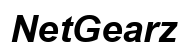Shutter Encoder Freezes My Computer: Effective Troubleshooting and Solutions
Introduction
Dealing with software that freezes your computer can be frustrating, especially when you rely on it for your tasks. Shutter Encoder, a popular video conversion tool, is often praised for its utility but can occasionally cause problems, such as freezing your computer. This article will guide you through understanding the causes of these freezes, offering initial and advanced troubleshooting steps, and providing preventative measures to help ensure smooth operation.

Understanding the Shutter Encoder Freeze Issue
When Shutter Encoder starts freezing your computer, it can interrupt your workflow and cause significant delays. This problem is relatively common among users and can stem from various reasons. To address it effectively, it's crucial to first understand why it happens.
The freeze issue could be due to hardware limitations, such as insufficient RAM or CPU power. Software conflicts with other programs running simultaneously or outdated drivers can also contribute. Sometimes, the version of the Shutter Encoder itself may have bugs or compatibility issues with your operating system. By pinpointing the root cause, you can apply more targeted solutions for a smoother experience.

Common Causes of Shutter Encoder Freezes
Identifying the common causes of Shutter Encoder freezes is the first step toward troubleshooting. Here are the most frequent culprits:
- Insufficient System Resources: If your computer's RAM or CPU isn't sufficient to handle the tasks Shutter Encoder is performing, you may experience freezes. Video conversion is resource-intensive and can overwhelm a system that's not equipped to handle it.
- Software Conflicts: Shutter Encoder may conflict with other software on your computer. This is particularly true for applications that also use a lot of system resources, such as other video editing programs or antivirus software performing a scan simultaneously.
- Outdated Drivers: Using old or incompatible drivers, especially for your graphics card, can lead to performance issues and freezes.
- Version Issues: Sometimes, the version of Shutter Encoder you’re using may have bugs or compatibility issues that cause crashes or freezes. Keeping your software up to date is essential to mitigate this.
- Corrupt Files: If the video files you're trying to encode are corrupt or too complex, Shutter Encoder may struggle to process them, resulting in freezes.
Initial Troubleshooting Steps
Now that you know the common causes, let's dive into the initial steps you should take to troubleshoot the freezing issue.
- Check System Requirements: Ensure your computer meets the minimum system requirements for running Shutter Encoder. Upgrading your RAM or CPU might be necessary if you regularly work with large files.
- Update Software and Drivers: Make sure both Shutter Encoder and your system drivers are up to date. Updates often come with bug fixes and performance improvements that can solve freezing issues.
- Close Unnecessary Programs: Free up system resources by closing any unnecessary applications running in the background. This minimizes the chances of software conflicts.
- Check for File Issues: Validate that the files you are trying to encode are not corrupt. Test with a different, smaller file to see if the problem persists.
- Run as Administrator: Right-click the Shutter Encoder icon and select 'Run as Administrator' to give the program the necessary permissions it may require.
Advanced Troubleshooting Techniques
If initial troubleshooting steps do not resolve the issue, consider these advanced techniques:
- Reinstall Shutter Encoder: Sometimes, a fresh installation can resolve lingering issues. Uninstall Shutter Encoder, download the latest version from the official website, and reinstall it.
- Increase Virtual Memory: If your RAM is insufficient, increasing your virtual memory (paging file) can help. Go to your system settings and adjust the size of the paging file to manage larger tasks.
- Disable Hardware Acceleration: In some cases, hardware acceleration can cause conflicts. Disable it through Shutter Encoder settings to see if it resolves the problem.
- Check System Logs: Windows Event Viewer or macOS Console can provide logs detailing why an application crashed or froze. Examining these logs can give you insight into what's going wrong.
- Try Compatibility Mode: Run Shutter Encoder in compatibility mode for an older version of Windows. Right-click the program, go to 'Properties,' then the 'Compatibility' tab, and choose an older version of Windows.
- System Clean-Up: Perform a deep system clean-up using tools like CCleaner to remove unnecessary files and fix registry errors that could be causing instability.
By systematically applying these advanced techniques, you increase the likelihood of identifying and fixing the underlying cause of the freezes.
Preventative Measures to Ensure Smooth Operation
Prevention is always better than cure. Here are some measures you can take to prevent Shutter Encoder from freezing your computer:
- Regularly Update Software: Keep Shutter Encoder and all related drivers up to date.
- Perform Routine Maintenance: Regularly clean your system to ensure it runs smoothly. This includes defragmenting your hard drive and cleaning temporary files.
- Monitor System Performance: Use task manager tools to monitor your system's performance and close any unnecessary applications that consume excessive resources.
- Use Compatible File Formats: Ensure that the files you use are compatible with Shutter Encoder to reduce the risk of processing errors.
- Backup Important Data: Always back up important data to prevent loss during freezes or crashes.
By following these measures, you can help prevent freezes and ensure that Shutter Encoder runs efficiently.

Conclusion
Experiencing computer freezes while using Shutter Encoder can be a significant inconvenience, but understanding the common causes and applying effective troubleshooting steps can help mitigate the problem. Taking advanced troubleshooting measures and adopting preventative practices ensures smoother operations and minimizes disruptions, allowing you to optimize your workflow with minimal downtime.
Frequently Asked Questions
Why does my Shutter Encoder keep freezing?
Shutter Encoder may freeze due to insufficient system resources, software conflicts, outdated drivers, version issues, or corrupt files. Identifying the exact cause is essential for applying the correct solution.
How can I prevent Shutter Encoder from freezing my computer?
Preventative measures include regularly updating software and drivers, performing routine system maintenance, monitoring system performance, using compatible file formats, and backing up important data.
Are there alternatives to Shutter Encoder if freezing persists?
Yes, alternatives like HandBrake, FFmpeg, and Adobe Media Encoder offer robust video conversion features and may provide more stability if Shutter Encoder issues persist.