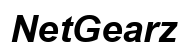How to Move Your Router to Another Room: A Comprehensive Guide
Introduction
Moving a router can significantly impact the quality of your internet connection at home or in the office. Whether you're experiencing dead zones, need a more central location for signal distribution, or are setting up a new home office, relocating your router can make a considerable difference. In this guide, we'll walk you through the reasons for moving your router, planning the move, the tools required, and the steps to take to ensure optimal signal strength.

Why Move Your Router?
There are several compelling reasons to move your router to another room. One of the main reasons is to improve the Wi-Fi signal coverage across your living or workspace. Over time, you might notice certain areas, known as dead zones, where the Wi-Fi signal is weak or non-existent. Moving your router closer to these areas can help mitigate this issue.
Another reason for moving your router could be to enhance the overall performance of your network. Placing the router in a central location ensures an even distribution of the Wi-Fi signal, which can lead to improved speeds and reduced latency. Additionally, relocating the router might be necessary when setting up a new home office or entertainment center, where wired connections are required.
Finally, rearranging furniture or redecorating your space may necessitate moving your router to accommodate new layouts and maintain aesthetic appeal.
Planning Your Move
Effective planning is crucial before you start moving your router. Taking the time to assess your current setup and identify the ideal new location can save you from potential headaches down the road. Here’s how you can plan your move:
Assessing Your Current Setup
Start by evaluating your existing arrangement. Take note of the router's current position, the kind of signal strength you are getting in various areas of your home, and any existing dead zones. This will help you understand what needs improvement and how moving the router could address these issues.
Identifying the Ideal Location
Select a new location that is centrally located to ensure the Wi-Fi signal can reach all corners of your living space. Avoid placing the router near walls, metal objects, or electronic devices that can interfere with the signal. Ideally, the router should be elevated on a shelf or mounted on a wall.
Checking for Power Outlets and Data Ports
Ensure there are accessible power outlets and, if necessary, data ports at the new location. You may need to use an extension cord or a power strip if the outlet is not nearby. Verify that you have the right cables to connect your router to the internet service provider’s equipment.
Tools and Equipment Needed
Having the right tools and equipment makes the task of relocating your router much easier and smoother. Here's a breakdown of what you might need:
- Screwdriver: For mounting or unmounting the router if it's fixed to a wall.
- Ethernet cables: To connect your router to the main internet source and other wired devices.
- Power strip or extension cord: In case the new location lacks sufficient power outlets.
- Wireless signal tester: Optional, but useful for measuring the strength of the Wi-Fi signal.
- Velcro straps or cable ties: For organizing and securing cables to prevent a messy setup.

Step-by-Step Guide to Moving Your Router
Now that you have planned the move and gathered the necessary tools, you can proceed with the relocation process. Follow these steps carefully to ensure a smooth transition:
Powering Down and Disconnecting
- Turn off your router: Unplug the router from the power source to ensure safety while handling the device.
- Disconnect all cables: Remove the Ethernet cables and any other cables connected to the router. Make sure to label or note which cable connects to which port if needed.
Relocating the Router
- Move to the new location: Carefully carry your router to the new predetermined spot. Make sure the area is clean and free from obstructions.
- Position the router: Place the router on a shelf, table, or mount it on the wall, ensuring it is elevated and in a central location.
Reconnecting and Powering Up
- Connect the Ethernet cables: Insert the cables back into the appropriate ports on the router and the internet service provider’s equipment.
- Plug in the power cable: Connect the router to the power outlet and switch it on.
- Wait for the router to initialize: This can take a few minutes. Once the lights indicate that the router is functioning, you can proceed to test the connection.

Ensuring Optimal Signal Strength
After moving your router, it's essential to make adjustments to ensure you get the best possible Wi-Fi signal throughout your space. Here are some techniques to consider:
Adjusting Antennas and Channels
- Position the antennas: If your router has external adjustable antennas, angle them to cover a wider area. Typically, one should be vertical and the other horizontal.
- Change Wi-Fi channels: Access your router’s settings through the web interface or app and change the channels to less congested ones, which can help reduce interference from other nearby routers.
Using WiFi Extenders or Mesh Networks
- Set up Wi-Fi extenders: Place extenders in areas where the signal is weak. They help boost the signal strength further into your home or office.
- Implement a mesh network: If you have a large area to cover, consider upgrading to a mesh Wi-Fi system that uses multiple nodes to provide seamless internet coverage.
Minimizing Interference
- Limit electronic obstructions: Keep electronic devices and metal objects away from the router to reduce interference.
- Optimize placement: Avoid placing the router near mirrors, microwaves, or thick walls.
Post-Move Testing and Troubleshooting
With the router now relocated, it's crucial to test the setup and troubleshoot any problems that may arise:
Verifying Connection
- Test internet speed: Use speed testing tools to check the download and upload speeds in different areas of your space.
- Check all devices: Ensure that all devices connected to your network are getting a satisfactory signal and functioning correctly.
Addressing Common Issues
- Signal strength issues: If certain areas still have weak signals, consider relocating extenders or adding more.
- Reboot the router: Sometimes a simple reboot can resolve connectivity issues.
Conclusion
Moving your router to another room can significantly improve your Wi-Fi coverage and overall internet experience. By following the steps in this guide, from assessing your current setup to ensuring optimal signal strength after the move, you can achieve a seamless and efficient transition.
Frequently Asked Questions
Can I use my existing cables to move the router?
Yes, you can use your existing Ethernet and power cables. Just ensure they are long enough to reach the new location without creating trip hazards.
How can I tell if the new location is optimal?
Use a Wi-Fi signal tester or apps designed for network analysis to measure the signal strength in different areas of your home after relocating the router.
Should I update my router's firmware after moving it?
It’s always a good idea to check for and install any available firmware updates. This can ensure your router operates with the latest features and security improvements.