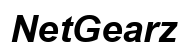How to Remove Documents and Data from Your iPhone Efficiently
Introduction
Over time, iPhone users face the issue of their device’s storage filling up. One major contributor to this problem is the accumulation of documents and data by various apps. These files can include caches, logs, cookies, and other temporary files that may not be needed but still take up space. Knowing how to efficiently remove these documents and data can help you free up significant space and improve your device’s performance.

Understanding iPhone Documents and Data
Before diving into the methods of removing these files, it's important to understand what 'documents and data' actually represent on your iPhone. This category includes any stored files, as well as cached data that specific apps generate over time. For instance, streaming apps might save offline content and browsers store cookies for quicker load times. While some of these files are crucial for the app’s basic functions, many are dispensable and just sit using up your valuable storage.
The iPhone’s storage management section in the Settings app provides insight into how much space each app's documents and data occupy. Often, you'll find that social media apps, browsers, and streaming services are the top contenders. By managing these effectively, you can maintain a clean and optimized device.
Methods to Remove Documents and Data
Manual Deletion of App Data
For those who prefer a hands-on approach, manually deleting app data is a straightforward method. Here’s how you can do it:
- Go to 'Settings' and select 'General.
- Navigate to 'iPhone Storage.
- Scroll through the list of apps to see how much space each is using.
- Select an app and review its data usage.
- Delete unnecessary files or data directly through the app if this option is available.
Manual deletion allows you to target specific apps causing storage issues. However, it’s time-consuming and requires constant vigilance to keep your storage in check.
Using the 'Offload Unused Apps' Feature
This built-in iOS feature automatically removes apps you don’t use while keeping your data and documents safe. To enable it:
- Open 'Settings' and go to 'General.
- Tap 'iPhone Storage.
- Toggle on 'Offload Unused Apps.
When storage is low, iOS will remove these apps while keeping your data. When you reinstall the app, your data will be restored, making this a convenient and efficient storage management method.
Deleting and Reinstalling Apps
If an app accumulates too much data and manual deletion isn’t viable, consider deleting and reinstalling the app:
- Tap and hold the app icon on your Home screen until it wiggles.
- Press the 'x' button and confirm the deletion.
- Go to the App Store to reinstall it.
This wipes the app’s data slate clean, giving it a fresh start and freeing up space.
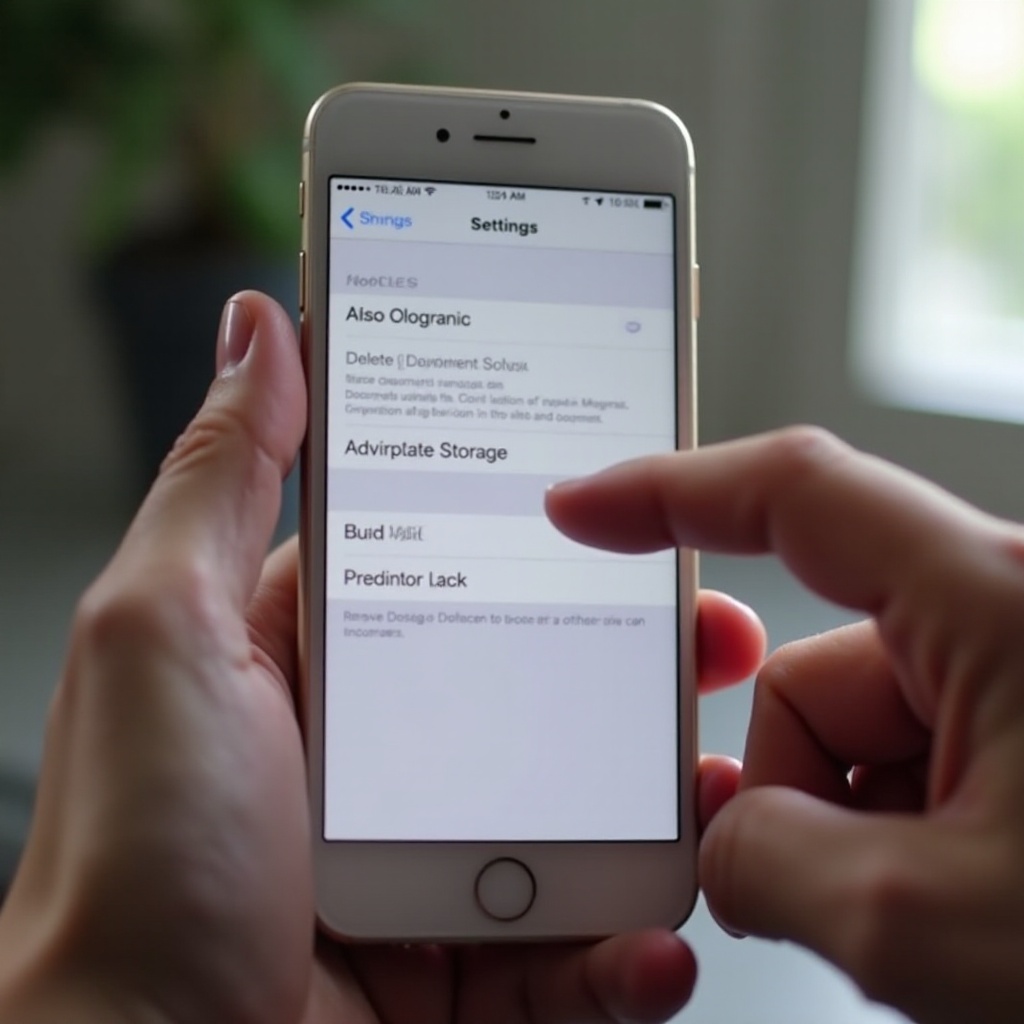
Using Third-Party Cleaning Apps
After understanding manual and built-in methods, another efficient option is using third-party cleaning apps. These apps can simplify the process, offering specialized tools to identify and remove unnecessary files.
Overview of Popular Cleaning Tools
Popular apps like CleanMyPhone, PhoneClean, and iMyFone Clean can help manage your iPhone’s data more efficiently. These tools offer intuitive interfaces and various cleaning options, making them accessible to all users.
Step-by-Step Guide for Using a Cleaning App
Here’s how you can use a third-party cleaning app, using CleanMyPhone as an example:
- Download and install CleanMyPhone from the App Store.
- Open the app and grant necessary permissions.
- Use the 'Scan' feature to identify unnecessary files.
- Review the results and select the files you want to remove.
- Press 'Clean' to free up your space.
These apps can automate what would otherwise be a manual and time-consuming process, ensuring your iPhone is regularly cleaned without much effort on your part.
Preventive Measures for Efficient Storage Management
Efficient storage management isn’t just about removing unnecessary files. It also involves adopting habits and practices to prevent the accumulation of unneeded data.
Regular Maintenance Practices
Make it a habit to review your storage settings monthly. Delete old conversation threads, clear your browser cache, and offload apps you seldom use.
Tips for Managing Storage Space
- Optimize your photo library by enabling iCloud Photos.
- Regularly backup and remove old files.
- Use streaming services instead of downloading media when possible.
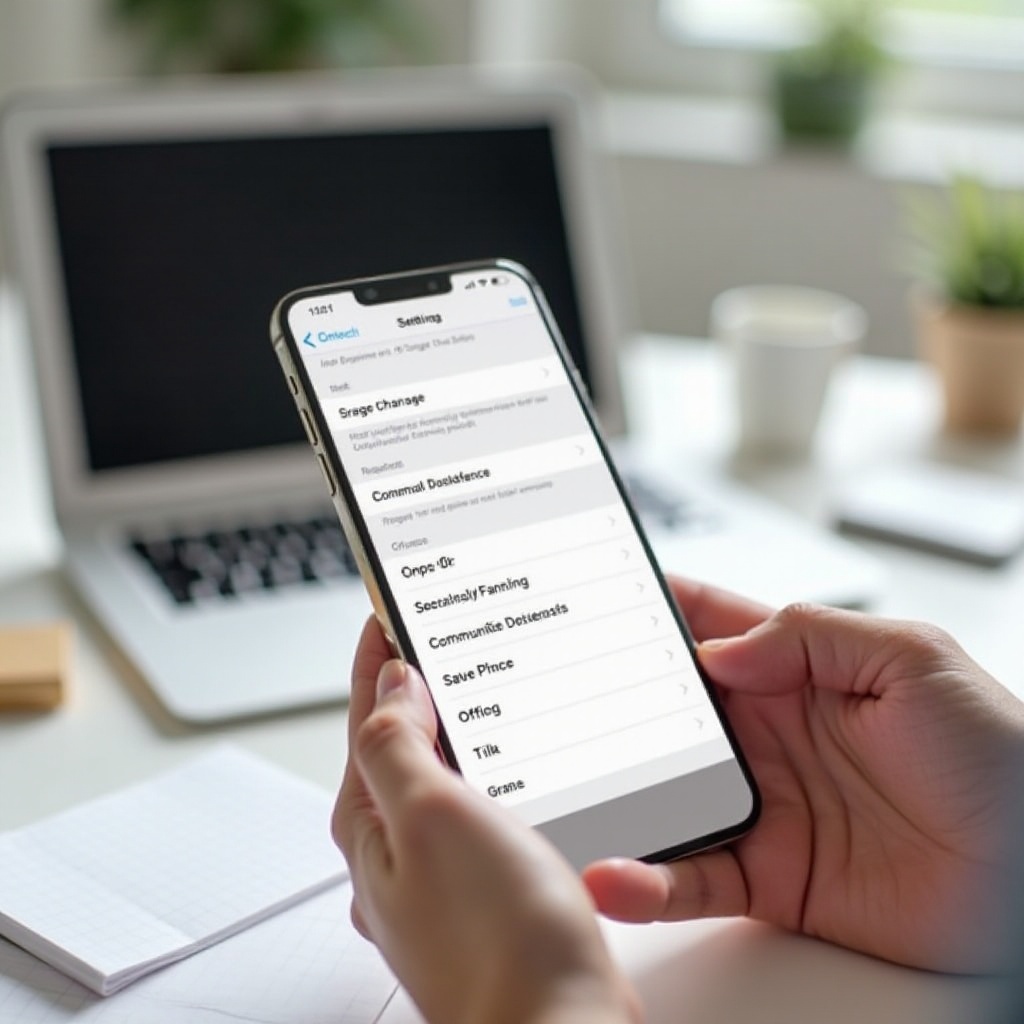
Conclusion
Managing documents and data on your iPhone is crucial for maintaining optimal performance and ample storage space. With methods ranging from manual deletion to automated tools, you can efficiently keep your device clean. Implement regular maintenance practices to prevent future storage issues.
Frequently Asked Questions
How do I know which apps are taking up the most space?
Navigate to 'Settings,' then 'General,' and select 'iPhone Storage' to see a list of apps and their respective data usage.
Is it safe to use third-party cleaning apps?
Yes, reputable cleaning apps are safe. Always check user reviews and ensure the app has good ratings before downloading.
How often should I clear my iPhone's documents and data?
Aim to check and clear unnecessary data every month to keep your device running smoothly.