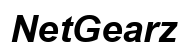How to Set Up a Gaming Computer
Introduction
Setting up a gaming computer is an exhilarating task. It offers the potential for a highly customized system tailored to your gaming needs. Whether you're a seasoned professional or a first-time builder, the process is straightforward if broken down into manageable steps. This guide will assist you in assembling a gaming PC that offers stellar performance for the latest games.
We'll cover everything from initial planning to optimization so that you have a seamless experience setting up your gaming computer.

Planning Your Gaming PC
Building a gaming computer starts with meticulous planning. A solid plan guarantees that the end product meets your needs without blowing your budget. Before diving into the technical aspects, laying a concrete foundation for your build can significantly simplify the process.
Budgeting for Your Build
Before you purchase any components, decide how much you are willing to spend. High-end gaming PCs can cost thousands, but budget builds are also feasible. - Basic Build: $500-$800 for casual gaming. - Mid-range Build: $800-$1500 for 1080p to 1440p gaming. - High-end Build: $1500+ for 4K and VR gaming.
Researching Components
Research is essential. Look for reviews, benchmarks, and compatibility information to make informed decisions. 1. CPUs: Intel vs. AMD, deciphering core counts and clock speeds. 2. GPUs: Nvidia vs. AMD, models suited for different resolutions. 3. Motherboards: Ensure compatibility with your CPU and other components. 4. RAM and Storage: Speed and capacity considerations vary according to your needs.
Essential Components Overview
Understanding the role of each component will make your build more efficient. Once you've done your research, it's crucial to understand how these parts work together to ensure a smooth gaming experience.
CPU and Cooling Systems
The CPU is your computer's brain. High core counts and thread counts are beneficial for gaming. - Cooling: Air cooling vs. liquid cooling. Ensure adequate cooling to maximize performance and lifespan.
Motherboards and Chipsets
The motherboard is the backbone of your build. Choose one compatible with your CPU and with features like USB ports, RAM slots, and PCIe slots to meet your needs.
Graphics Cards
The GPU renders your games in all their glory. Consider memory, clock speeds, and overall performance. - High-end: Nvidia RTX 3080 and AMD RX 6800 XT. - Mid-range: Nvidia GTX 1660 and AMD RX 5600 XT.
RAM and Storage
Memory and storage directly impact performance. - RAM: 16GB for most modern games; 32GB if multitasking. - Storage: SSDs for faster load times, HDDs for larger storage.

Building Your Gaming Computer
Once you have all components, it's time to start building. Ensure that your workspace and environment are conducive to assembling your gaming computer safely and efficiently.
Preparing Your Workspace
Ensure a clean, static-free workspace. Gather all necessary tools and components before initiating the build. A static-free mat and wrist strap can prevent any unwanted static discharge that could harm your components.
Installing the Power Supply
- Insert the power supply into its designated slot in the case.
- Secure it with screws provided.
- Ensure all necessary cables are routed correctly.
Mounting the Motherboard
- Place the motherboard on the standoffs inside the case.
- Align the I/O shield with the ports.
- Secure the motherboard with screws.
Installing the CPU and RAM
- Open the CPU socket and align the processor correctly before pressing it into place.
- Secure the CPU cooler following the instructions.
- Insert RAM modules into the designated slots, ensuring they click into place.

Connecting Components
Connecting all the internal components is critical for the system. This step ensures that each device communicates correctly with the motherboard.
Installing the Graphics Card
- Insert the GPU into the PCIe slot.
- Secure it with screws.
- Connect power cables if required.
Connecting Storage Devices
- Mount the SSD or HDD into their drive bays.
- Connect them to the motherboard via SATA cables.
- Ensure they are powered via the power supply cables.
Cable Management and Cooling
Tidy up cables to allow proper airflow. Use zip ties to bundle cables. Configure case fans or liquid cooling to ensure your PC remains cool, especially during intense gaming sessions. Good cable management not only looks neat but also boosts your system's cooling efficiency.
Initial Boot and BIOS Setup
Turn on the computer and enter the BIOS by pressing the designated key (usually DEL or F2). 1. Check that all components are recognized. 2. Set the boot priority to your storage device with the operating system installer. 3. Save and exit the BIOS.
Installing the Operating System and Drivers
Install your chosen operating system (Windows, Linux, etc.) via USB or DVD. 1. Follow on-screen instructions to install the OS. 2. Once installed, update and install all necessary drivers for your GPU, motherboard, and other peripherals.
Optimizing Your System
Optimization ensures you are getting the most out of your setup. After the system is up and running, a few additional steps can help you get the best performance and longevity out of your new gaming rig.
Performance Settings
- Adjust in-game settings for optimal performance, balancing visuals and frame rate.
- Utilize software for overclocking your GPU or CPU if needed.
Recommended Software
- Game launchers like Steam, GOG, or Epic Store.
- System utilities like CPU-Z, GPU-Z for monitoring performance.
Conclusion
Building your gaming computer is a rewarding endeavor that gives you complete control over your gaming experience. Not only do you get a system tailored to your needs, but you also gain invaluable knowledge about the hardware and software that power your games. Enjoy your optimized, personalized gaming setup!
Frequently Asked Questions
How long does it take to build a gaming PC?
It can take anywhere from 2 to 6 hours depending on experience.
Can I upgrade my gaming PC later?
Yes, upgrades are usually straightforward, making it easy to enhance performance.
Do I need to overclock my components for better performance?
Overclocking can improve performance but is not necessary for a good gaming experience.