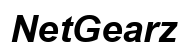Troubleshooting Computer Crashes with Hulu and Netflix in 2024
Introduction
Experiencing computer crashes while streaming Hulu and Netflix can be incredibly frustrating. For most users, this issue often disrupts their leisure time, turning a relaxing evening into a tech nightmare. Whether you are watching the latest shows or catching up on your favorite movies, a sudden crash can ruin the experience. This guide is designed to help you understand the potential causes of these crashes and provide practical solutions. By addressing these problems systematically, you can ensure smoother and more reliable streaming in the future.

Understanding the Common Causes of Crashes
Computer crashes during streaming often stem from various factors. In the following sections, we will delve into the common causes, including hardware issues, software conflicts, and internet connectivity problems. By identifying these issues, you can apply the right fixes and enhance your streaming experience.
Hardware Issues
Hardware problems can significantly impact your computer's performance. Components such as RAM, graphics card, and the cooling system play pivotal roles in handling the demands of streaming services like Hulu and Netflix. Any malfunction or inadequacy in these elements can lead to system instability and crashes.
Software Conflicts
Software conflicts also contribute to streaming issues. Outdated or incompatible software, such as browser versions or streaming apps, can cause disruptions. Moreover, conflicts between different software components or drivers can lead to instability during intensive tasks like video streaming.
Internet Connectivity Problems
A stable internet connection is crucial for uninterrupted streaming. Connectivity issues, such as slow internet speeds, intermittent connections, or router problems, can cause buffering or crashes. Ensuring your network setup is optimal is essential for a seamless streaming experience.
Diagnosing the Problem
Accurate diagnosis is the first step towards resolving computer crashes. Once you understand the common causes, it is essential to identify the specific issue affecting your system. Here are some effective methods to do so.
Running Diagnostics Tools
Using built-in or third-party diagnostic tools can help pinpoint hardware issues. Tools like Windows Memory Diagnostic or MemTest86 can check for RAM problems, while CrystalDiskInfo can analyze hard drive health.
Checking System Logs
System logs, accessible through the Event Viewer in Windows, provide detailed information about system events and errors. By reviewing these logs, you can identify patterns or specific errors that coincide with the crashes during streaming.
Monitoring Performance Metrics
Tools such as Task Manager (Windows) or Activity Monitor (macOS) allow you to monitor CPU, memory, and disk usage. High resource utilization during streaming can indicate the need for hardware upgrades or optimization.
Fixes for Hardware-Related Issues
Addressing hardware-related causes of crashes can enhance your computer's stability while streaming. Let's explore these solutions in detail.
Checking and Upgrading RAM
Insufficient or faulty RAM is a common cause of system instability. If diagnostics indicate RAM issues, consider upgrading to higher capacity or better-quality RAM modules. This upgrade can improve overall performance and reduce the likelihood of crashes during resource-intensive tasks.
Inspecting and Cleaning Internal Components
Overheating can cause crashes, and dust accumulation inside the computer is a common culprit. Regularly inspect and clean internal components like the CPU fan, GPU, and power supply to ensure optimal cooling and prevent overheating.
Upgrading Outdated Hardware
Older hardware may struggle with modern streaming demands. Upgrading components such as the graphics card or switching to a solid-state drive (SSD) for faster data access can significantly improve your computer's performance and stability.

Software Solutions for Stable Streaming
Implementing software-related solutions can greatly enhance the stability of streaming services. This section covers key software fixes that can help you avoid crashes.
Updating or Reinstalling Browsers or Apps
Keeping your browser and streaming apps up-to-date ensures compatibility and improves performance. If crashes persist, try reinstalling the affected software to resolve potential issues with corrupted files.
Clearing Cache and Cookies
Over time, accumulated cache and cookies can slow down your browser and cause crashes. Regularly clear cache and cookies to maintain optimal browser performance and ensure uninterrupted streaming.
Running Antivirus and Malware Scans
Malware or viruses can impact system stability and cause crashes. Use reliable antivirus software to run regular scans and remove threats, safeguarding your system from malicious activities that may disrupt streaming.
Optimizing Internet Connection for Streaming
Ensuring a stable internet connection can mitigate many issues related to streaming crashes. Here are some practical tips to optimize your connectivity.
Resetting Modem and Router
Resetting your modem and router can resolve connectivity issues. Periodically reboot your network devices to refresh the connection and clear potential glitches.
Using Ethernet Over Wi-Fi
A wired Ethernet connection is generally more stable and faster than Wi-Fi. Switching to Ethernet can reduce latency and prevent connectivity-related crashes, providing a smoother streaming experience.
Contacting Your ISP for Support
If internet issues persist, contact your internet service provider (ISP) for support. They can check for issues on their end, recommend upgrades, or provide a more stable service tailored to streaming needs.
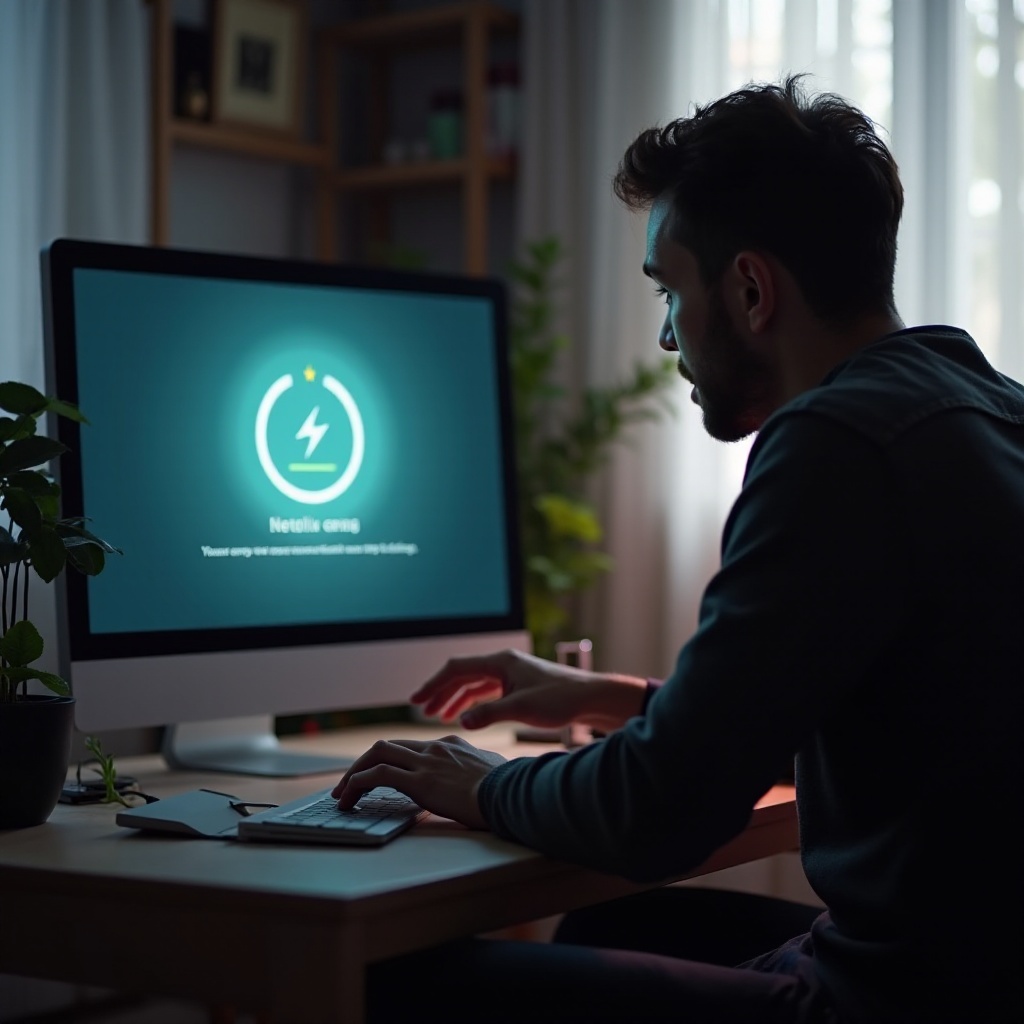
Preventive Measures to Avoid Future Crashes
Taking preventive measures can help maintain your system's stability and ensure uninterrupted streaming. By adopting these habits, you can reduce the risk of crashes significantly.
Keeping Your System Updated
Regularly updating your operating system, drivers, and software can fix known issues and improve performance. Enable automatic updates to ensure your system always has the latest patches and improvements.
Regular System Maintenance
Performing regular system maintenance, such as disk cleanup and defragmentation, can optimize performance. Use built-in tools like Disk Cleanup (Windows) or CleanMyMac (macOS) to keep your system running smoothly.
Using Reliable Streaming Services
Opt for official and updated versions of streaming services. Streaming from reliable sources ensures better compatibility with your system and reduces the risk of crashes caused by unverified or outdated software.
Conclusion
By understanding the causes of computer crashes and applying the appropriate fixes, you can enjoy a seamless streaming experience on Hulu and Netflix. Regular maintenance and proactive measures will help prevent future issues, ensuring your favorite shows and movies play without interruption.
Frequently Asked Questions
Why does my computer crash only with streaming sites?
Streaming sites require substantial resources for video playback and continuous internet connection. Hardware or software limitations, and connectivity issues, may cause crashes during such activities.
How often should I update my system and applications?
Keep your system and applications updated regularly, ideally once a month, to ensure they have the latest security patches, bug fixes, and performance improvements.
Can antivirus software help to prevent streaming crashes?
Yes, antivirus software can prevent crashes caused by malware and viruses, which may affect system stability. Regular scans and real-time protection are essential for maintaining system health.