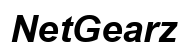Fixing iPhone Not Detected on Windows 10
Introduction
Struggling with your iPhone not being detected on Windows 10 can be frustrating. This common problem may hinder data transfer, backups, or even your connection to specific apps. If you're facing the 'iPhone not detected' issue, don't worry. This comprehensive guide walks you through the common causes of this problem and presents clear solutions to get your devices connected.

Common Causes of the Issue
Understanding the root cause of your connection problem is the first step in resolving it. A few frequent culprits might be at play:
- USB Connection Issues: Poor connections or faulty USB cables can prevent your iPhone from being recognized by your Windows 10 computer.
- Outdated Software: Using outdated versions of iTunes, iOS, or Windows 10 can trigger detection issues.
- Driver Problems: Necessary drivers not being installed or corrupted drivers can cause connection errors.
- iPhone’s State: If the iPhone is locked or hasn’t trusted the computer, it might not show up.
- Software Glitches: Sometimes, settings or software glitches on either the iPhone or Windows 10 system cause the detection issue.
Knowing these common issues provides a foundation for the troubleshooting steps discussed in the next sections.
Preliminary Checks Before Troubleshooting
Before diving into extensive solutions, perform these fundamental checks to ensure your device works properly.
Verify iPhone’s Current State
Make sure your iPhone is turned on and responsive. It should be charged sufficiently to avoid sudden disconnects during the process. Additionally, the screen shouldn’t be broken such that it impairs functionality.
Check USB Connection and Ports
Ensure your USB cable is in good condition and securely connected. Consider trying different USB ports as some might be malfunctioning.
Ensure iPhone is Unlocked
If your iPhone is locked, it may not be recognized by your Windows 10 computer. Unlock your device and make sure it trusts the connected machine.
By confirming these points, you eliminate basic connectivity issues, and you’re ready to dive into more in-depth solutions.
Step-by-Step Solutions
Now that the preliminary checks are cleared, let’s proceed with the specific troubleshooting steps to resolve the detection issue.
Restart Devices
Restart both your iPhone and Windows 10 computer. Often, a simple restart can resolve connectivity issues by refreshing the system processes.
Update iTunes and iOS
- Open the Apple Store or App Store.
- Update iTunes to the latest version.
- On your iPhone:
- Go to Settings > General > Software Update.
- Ensure you have the latest iOS version.
Update Windows 10 and Drivers
Ensure your Windows system is up to date: 1. Go to Settings > Update & Security > Windows Update. 2. Install the latest updates and restart your computer.
Use Different USB Cable or Port
Consider using another USB cable since the current one might be faulty. Try different USB ports on your computer as some ports can be problematic.
Reset Location and Privacy Settings
- On your iPhone, go to Settings > General > Reset.
- Select ‘Reset Location & Privacy.’
- This action resets the settings needed for establishing trust between the device and the computer.
Check Apple Mobile Device USB Driver
- Connect your iPhone to the computer.
- Open Device Manager (Windows key + X, then select Device Manager).
- Look for the ‘Apple Mobile Device USB Driver’ under ‘Universal Serial Bus Controllers.’
- If it’s not present or has a yellow exclamation mark, you may need to reinstall drivers or troubleshoot further.
Reinstall iTunes
- Completely uninstall iTunes from your computer via Control Panel > Programs > Uninstall a Program.
- Download and install the latest version from the official Apple website.
Disable Antivirus Temporarily
- Temporarily disable your antivirus software as it may block connections.
- Connect your iPhone again and check if it's recognized.
Implementing these steps systematically ensures you cover a wide range of potential issues.

Advanced Troubleshooting Methods
Should the basic solutions fail, dig deeper with these advanced techniques.
Use a Different User Account
- Create a new user account on your Windows 10.
- Log in with the new user account, and attempt to connect your iPhone again.
Connect in Recovery Mode
- Turn off your iPhone and connect it to your computer.
- Hold the Home button (for iPhones with a Home button) or the Volume down button (for iPhones without a Home button) until the recovery mode screen appears.
Resolve Driver Issues Manually
- Manually download and install the latest Apple Mobile Device USB driver from the Apple website.
- In Device Manager, right-click on the device and select 'Update Driver Software.
With these steps, you tackle more complex issues that require a deeper understanding of device management.
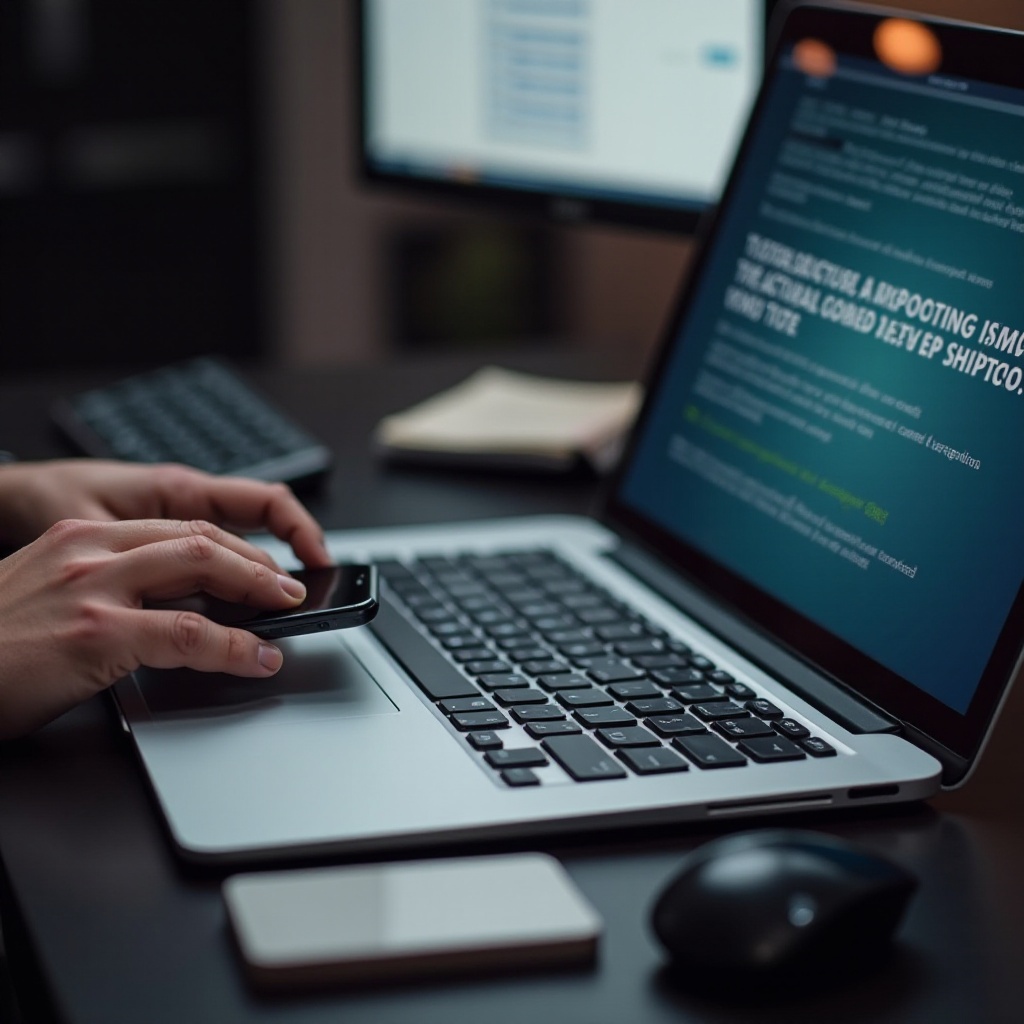
Preventive Measures
To minimize the chances of encountering this issue again, follow these preventive tips:
- Regularly update all software, including Windows 10, iTunes, and iOS.
- Use high-quality, certified USB cables.
- Avoid unauthorized apps and software that could interfere with device connections.
- Maintain good USB port conditions; clean them regularly to avoid dust and debris buildup.
Conclusion
Following the steps outlined above should help you resolve the iPhone not detected on Windows 10 issue. Regular updates, using certified accessories, and staying aware of potential software conflicts are crucial to maintaining a seamless connection between your devices. Don't let connectivity issues hinder your productivity and enjoyment; follow these guides to keep things running smoothly.
Frequently Asked Questions
Why is my iPhone not showing up in Windows 10 Device Manager?
This issue can be due to driver problems or USB connection issues. Ensure the Apple Mobile Device USB Driver is installed and working properly. Check your USB connections for faults.
How do I check if my USB cable is the problem?
Try using a different USB cable to determine if the current one is faulty. Ensure your cable is certified and intended for data transfer, not just charging.
Can antivirus software cause the iPhone not to be detected on Windows 10?
Yes, sometimes antivirus software can block connections. Temporarily disable your antivirus and check if your iPhone gets detected.